In addition to editing the levels as text files, which is good for small modifications, there's a level editor. Just click the level editor button in the toolbar and you'll switch to editor mode in-game -
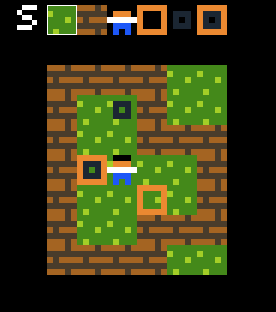
You can left click to select tiles in the toolbar (the tiles are generated from the 1-letter object types defined in the legend and elsewhere - basically anything you can put on a map you is displayed on top in the level editor), and also to pain them in the main window. (Right click, or CTRL/CMD+click to delete).
You can also use the number keys 1 to 0 on your keyboard to select tiles.
If you hover to the borders, a + symbol appears

If you left click it'll add an extra row/column to that side. If you right-click, it'll remove one.

Click the S button to save the output to your console, where you can paste it back in the level section if you want.
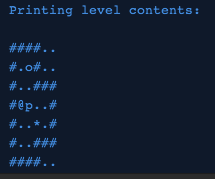
If you've messed with the map so that it's not in a state that can be converted faithfully into single-character glyphs, the editor will output the closest approximation it can find.
Tip: you can press the E key while playing the game in the editor to toggle the level editor. If you press R, it resets to the last time the editor was toggled.
Also, if you hold CTRL (or, on a Mac, CMD) and left click on the text of a level in the script editor or the console, it will load it in game.